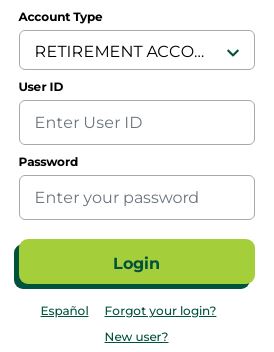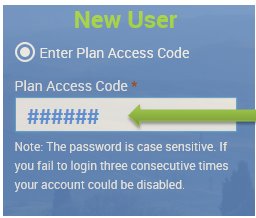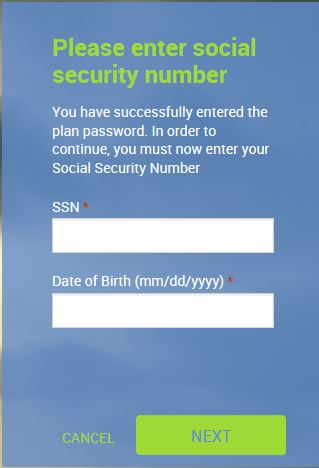What you need to get started
If you have never accessed your account you will need to register as a new user. In order to register you will need your Plan Access Code which will be provided to you by your employer.
Enrolling Online (Plan Access Code Required)
- Visit sentinelgroup.com. Ensure you have "For Individuals" selected in the upper left corner.
- Click the green "Login" button. From the login box dropdown menu, select “Retirement Accounts".
- Select “New user?” below the Login button.
- In the New User box enter the Plan Access Code: (The plan access code is case sensitive)
- You will then be prompted to enter your Social Security Number and Date of Birth (Please enter digits only with no spaces or dashes for SSN. Be sure to follow format for DOB (mm/dd/yyyy)
- Once you have successfully entered your Social Security Number you will proceed with your account set up including your user id and password.
- User ID should be between 6-30 characters and is case sensitive. ID can include numbers, letters or special characters. Cannot be your SSN.
- Password will need to be between 8-20 characters and cannot be some portion of your User ID. Password must contain at least one uppercase and one lowercase letter and include at least one number. If you choose to use a special character you must limit to: !@#$^"
- Hint: If you keep looping back to beginning of the process please double check that your user id and password follow the above format. If this doesn't help, remove special characters from your password. You may also want to change the browser that you are using due to the settings set up on that browser.
- Once you have set up your username and password you will enter your personal information. If Sentinel has previously received your information from your employer, some fields may already be populated for you.
- Tip: If you receive an error that all required fields are not completed, review the form to be sure all required fields are populated. Be sure an email preference is selected. If you select None for email preference, you will have to select No for statements being received electronically.
- Complete all required fields and click next to continue through the enrollment steps. Be sure you complete all enrollment steps to be sure your account is active and secure.
|
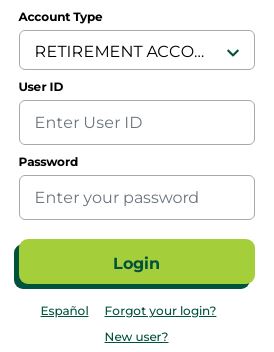 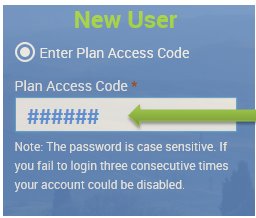
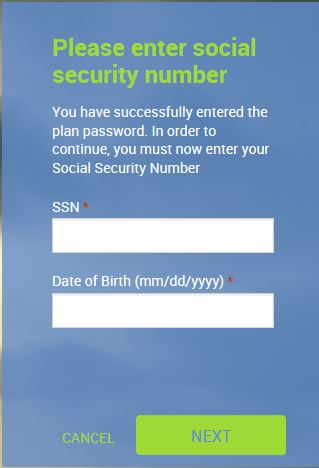 |