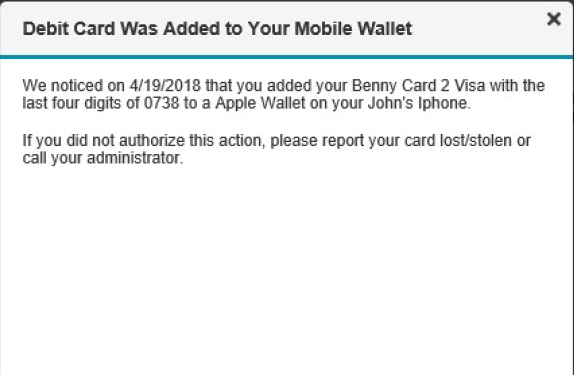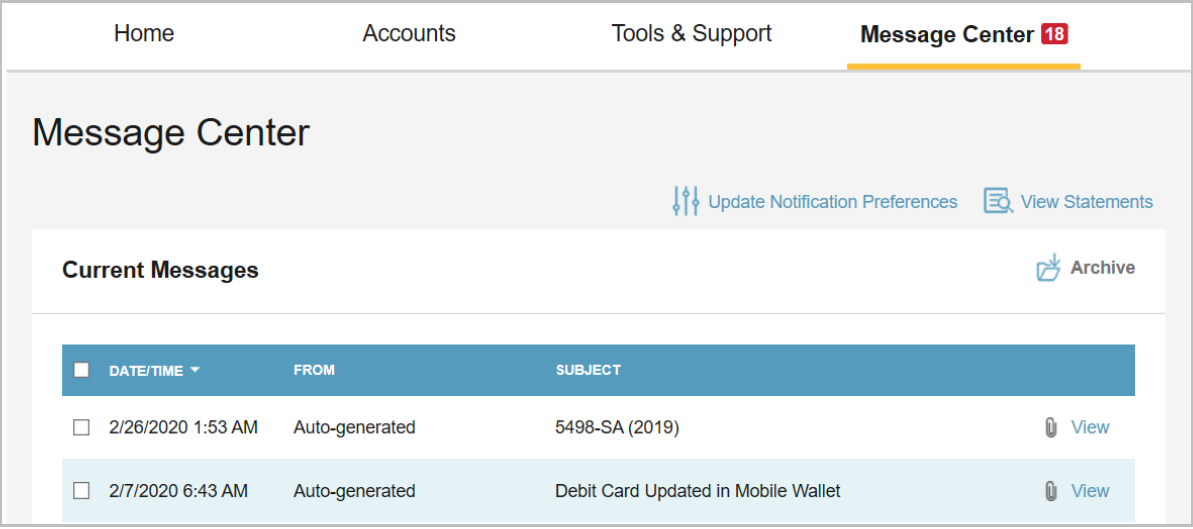The benefits card is available to add to your mobile wallet! Using your mobile wallet is a convenient way to store your benefits card details right on your smartphone so you always have the ability to make a purchase at the point of sale even if you forgot your card at home.
Mobile Payments supports the following mobile wallets:
• Apple Pay (click for instructions)
• Samsung Pay
• Google Pay
Adding Mobile Payments to a Smartphone:
Each mobile wallet app has a slightly different process. The general process a consumer would follow to add a card to Google Pay (G Pay) is described below as an example.
1. Sign into G Pay and click Add a Card.
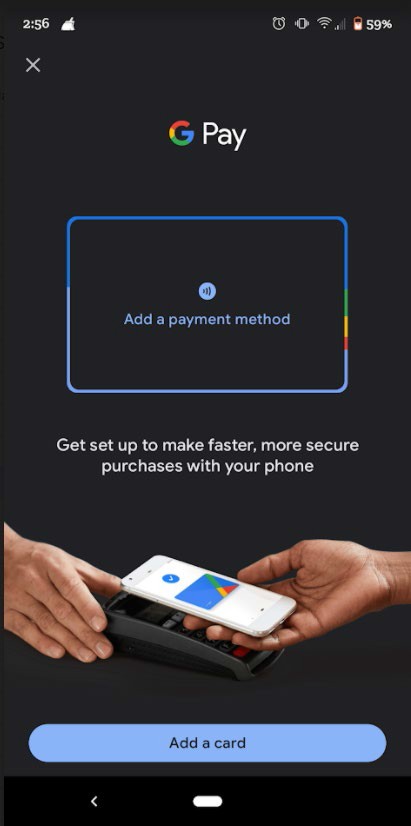
2. Enter the card information and agree to the Issuer Terms and Conditions.
3. Choose how to receive a one-time passcode to verify the card information and enter the verification code. If there is no email address or mobile phone number listed in WEX Health Cloud, a phone number displays for the consumer to call and verify the card information
4. Enable NFC (near-field communication).

How to Use Mobile Payments:
WEX Health Cloud Mobile Payments uses near-field communications (NFC) to make a payment. Simply tap or hold your smartphone on or near the payment terminal at the point of sale. The payment terminal reads the NFC chip in the smartphone. You should see a check mark appear to indicate the purchase is complete.
Note: When a WEX Health Cloud Mobile Payment is complete, it becomes a debit card transaction in your account and can be seen under Claims in your Online Account.
Notifications:
Whenever Mobile Payments is added or removed from your Mobile Wallet, you will receive an email notification informing you that your card was added to a mobile wallet.
When Mobile Payments are updated you will see the notification on your account Home Page under Tasks: Click View More to see the details of the notification.
You can also find the notification in the Message Center of your online account
*If you did not authorize this action, please report your card lost/stolen or Contact Us